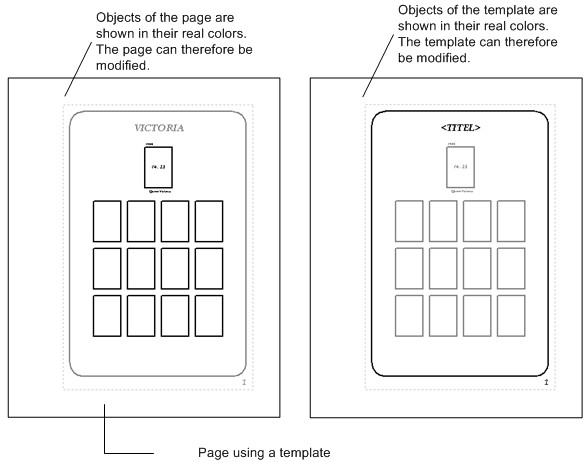
Modifying templates of albums
The objects of the template will be displayed in grey meaning that they cannot be edited directly.
Change editing from album to template
While you are working on your album you may find out that the template is not finished yet: objects are missing or are not well positioned. One way to go about this is:
There is, however, a simpler method. You can change between the editing of your album and the template. This can be done with the function "Edit Template" which can be found in the main menu Edit and the Edit Template. It can also be found in the right mouse menu of the page.
If you use function “Edit Template” you will notice that the objects of the template receive their real colors and the objects of the page turn into grey.
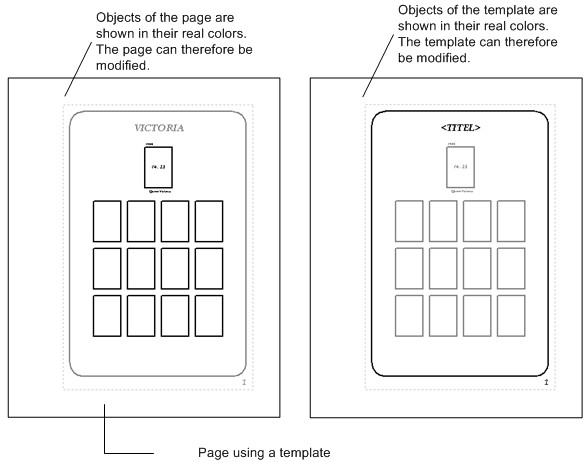
You can now edit the template directly. The great advantage of this method is that you can instantly see how the template and the album fit to one another.
If you have finished editing the template you can use the function "Edit Template" again to resume editing the album. As you have changed the template, upon saving the album, Stamp Album Studio will ask if the original template must be saved too
Transferring objects from the page to the template
In addition to the change of editing from album to template, objects can also be transferred from the album to the template and vice versa. This can come in handy if you have drawn a certain object on several pages and you decide that it would be better if it were part of the template.
Therefore you select the object in your album and choose in the main menu Options the option Move to Template. The object will now receive a grey color meaning that is now part of the template.
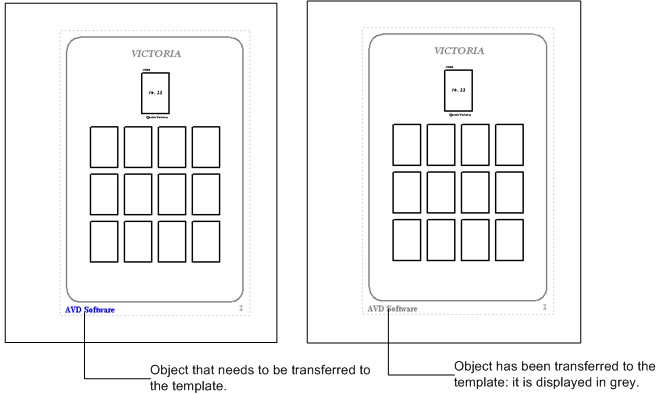
The opposite is also possible: transfer an object from the template to the page. Therefore you first have to change to the editing mode of the template. Then you select the object and choose the option Move to Page in the main menu Options. The object will receive a grey color meaning that it is now part of the page. If you resume editing your page the object will receive its real color of course.
Copyright © 2007, Arvades